There are times when mobile data may not switch on, or the data icon may not show up in the notification bar on Android phones. This can be frustrating and cause inconvenience to users. Fortunately, there are two methods that you can use to fix this issue.
Method 1: Add Access Point Names
The first method involves adding access point names (APN) to your Android phone. APN is a set of values that your phone uses to establish a connection to the internet. If the APN is not configured correctly, it can cause issues with mobile data connectivity. Here are the steps to follow:
Step 1: Go to the Settings app on your Android phone.
Step 2: Tap on "Mobile networks" and then "Access Point Names".
Step 3: Tap on the "+" icon to add a new APN.
Step 4: Enter the APN details provided by your service provider. You can contact your service provider for the correct APN settings.
Step 5: Save the new APN and make it the default.
Step 6: Restart your Android phone and check if mobile data is now working.
Method 2: Download Quick Settings
The second method involves downloading the Quick Settings app from the Google Play Store. Quick Setting is a third-party app that allows you to customize your Android phone's notification bar. Here are the steps to follow:
Step 1: Download and install Quick Settings from the Google Play Store.
Step 2: Open the Quick Settings app and click on "Shortcuts".
Step 3: Click on the search icon and type "data".
Step 4: Click on the second option and select "Enable".
Step 5: Go to your notification bar and click on "Reorder or edit".
Step 6: You should now see your mobile data icon. Drag it to the desired position.
Step 7: Exit the Quick Settings app and check if the mobile data icon is now showing in the notification bar.
Conclusion:
If you're experiencing issues with mobile data not switching on or the data icon not showing up in the notification bar on your Android phone, these two methods can help you fix the problem. Adding access point names and downloading Quick Settings are simple and straightforward procedures that can be done quickly and easily. Remember to back up your important data before attempting any of these methods. If the issue persists, you may need to contact your phone manufacturer or service provider for further assistance.
THANK YOU!

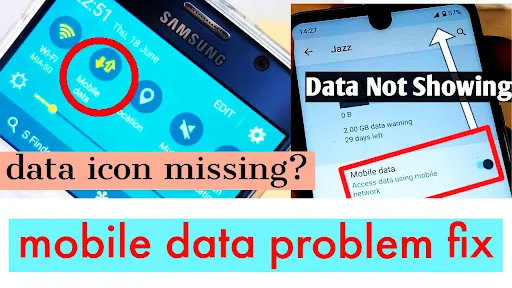





0 Comments